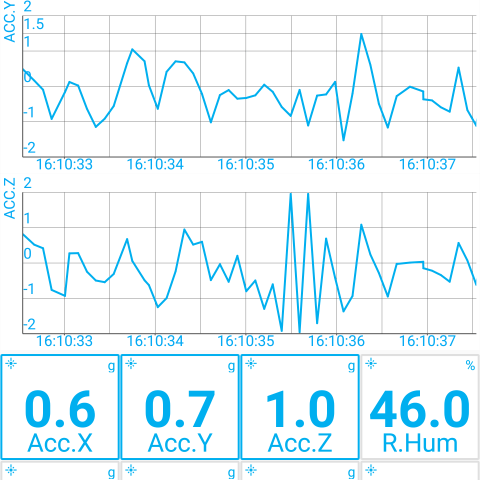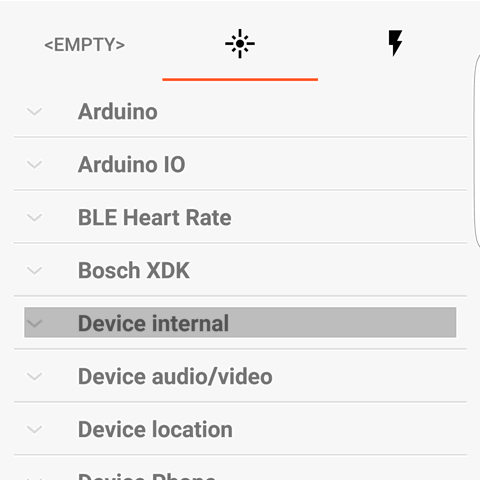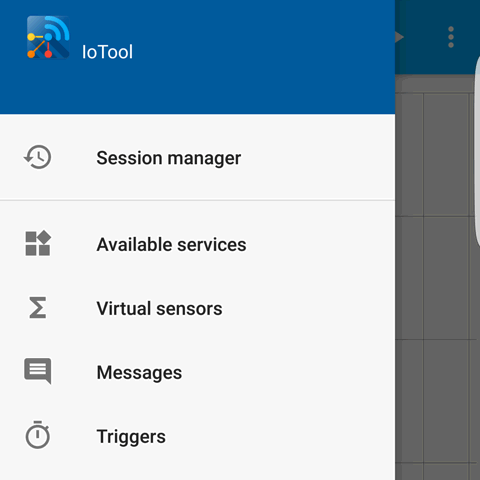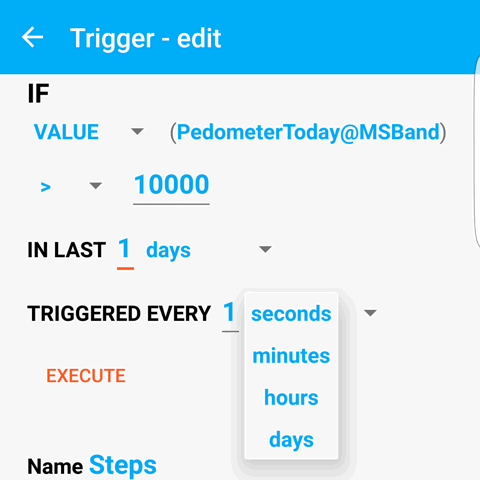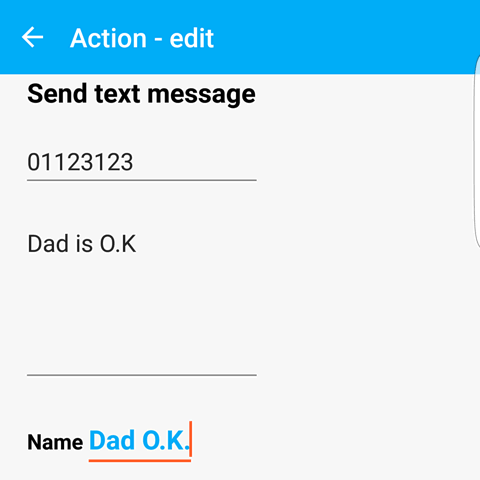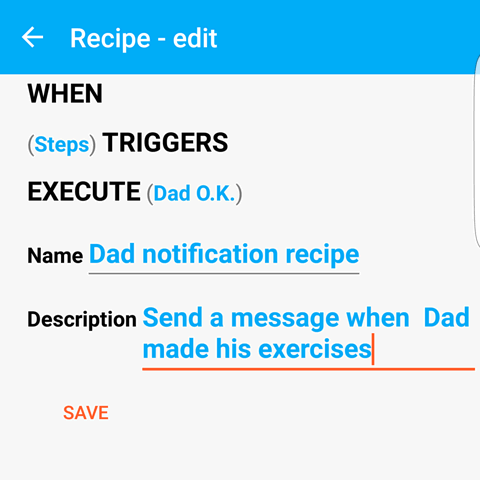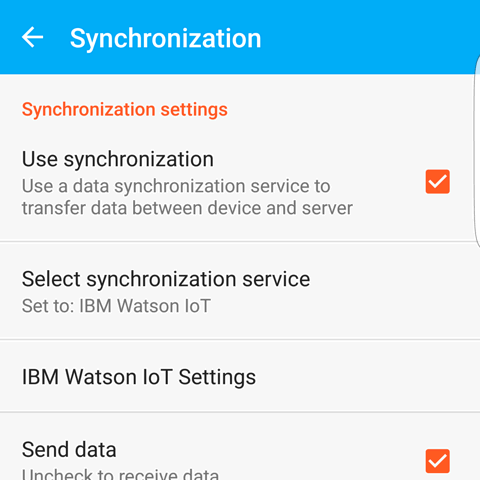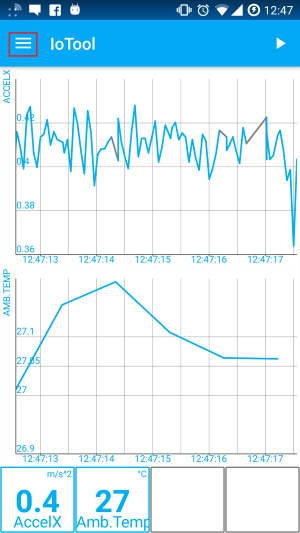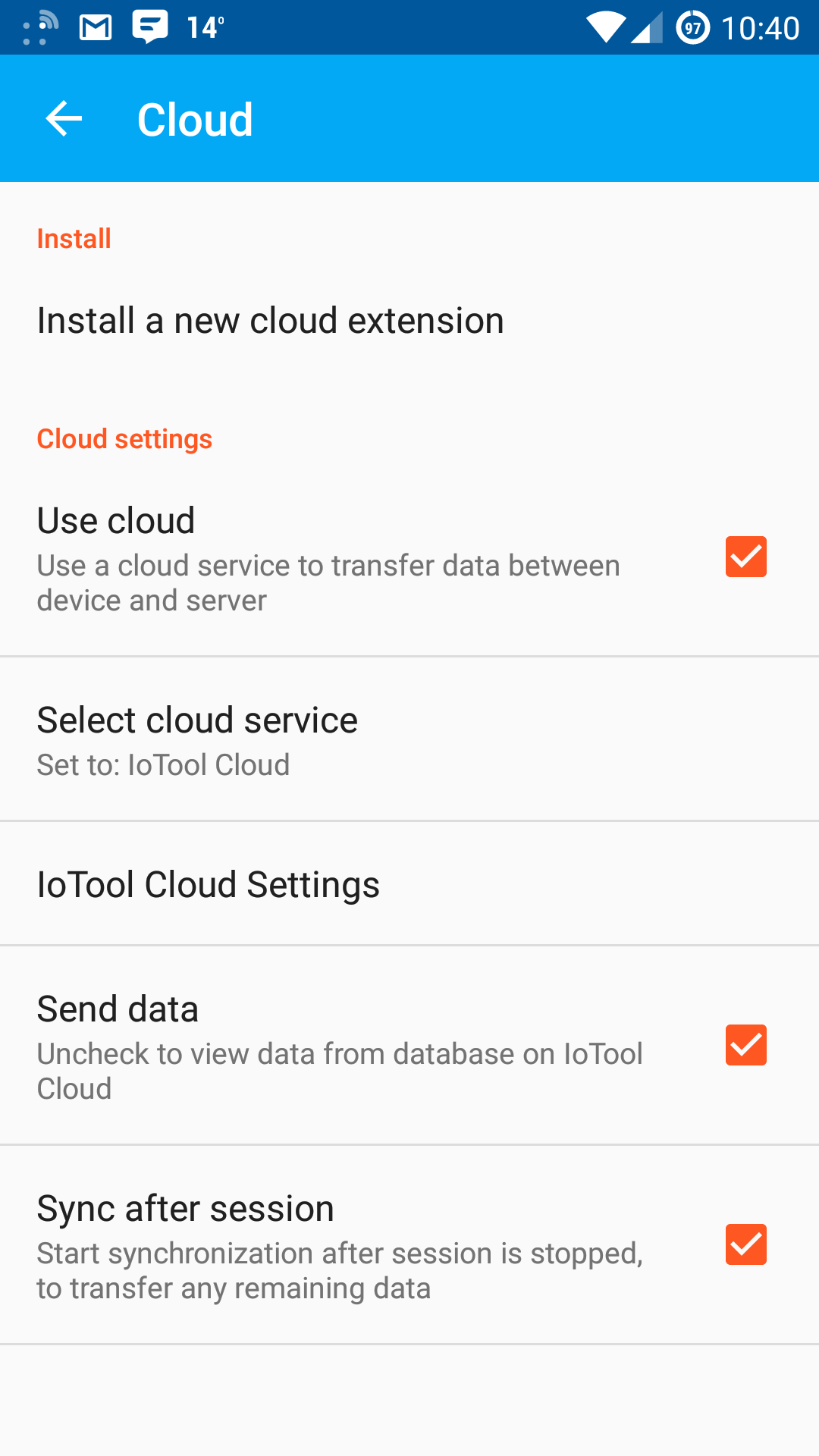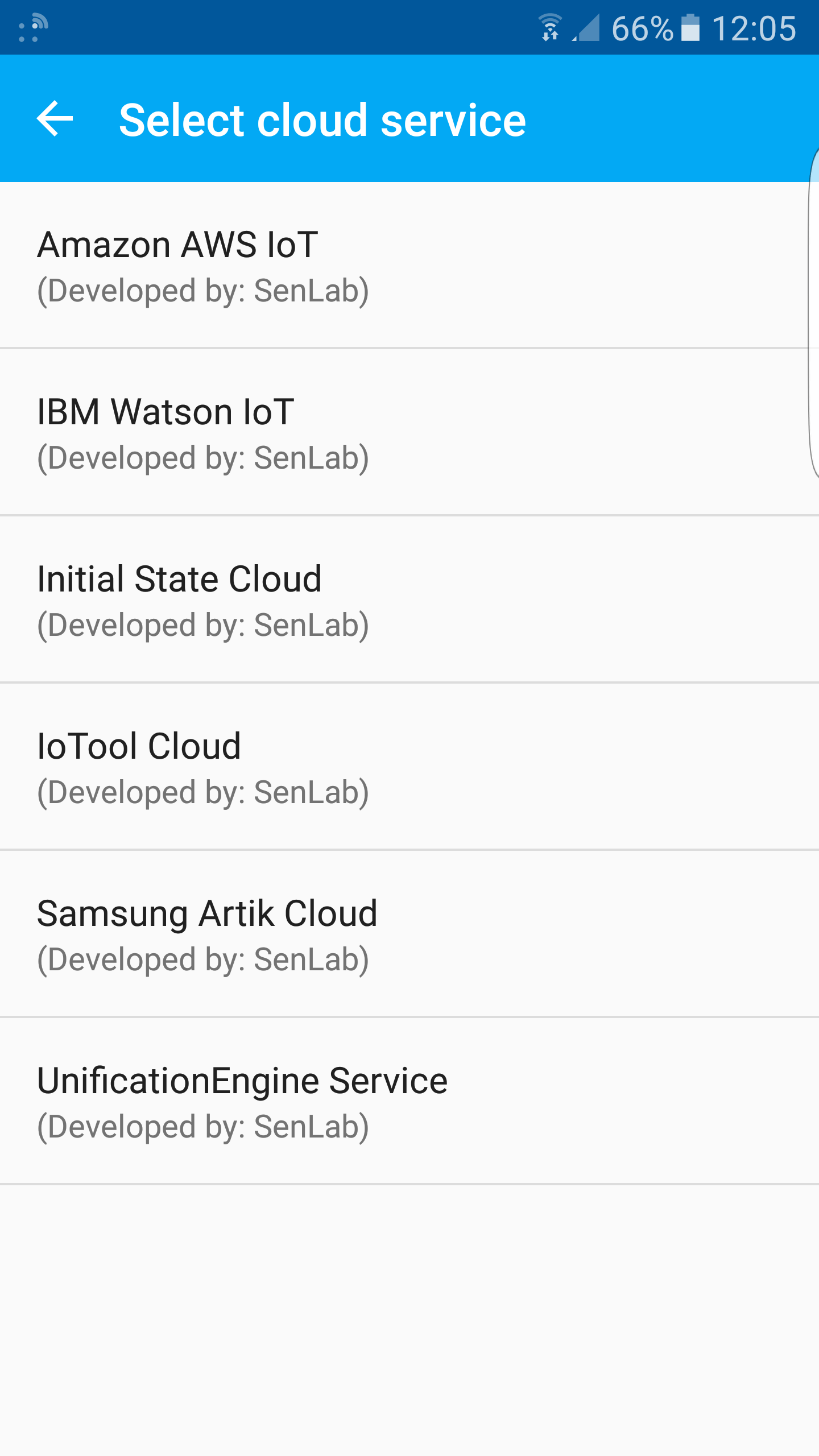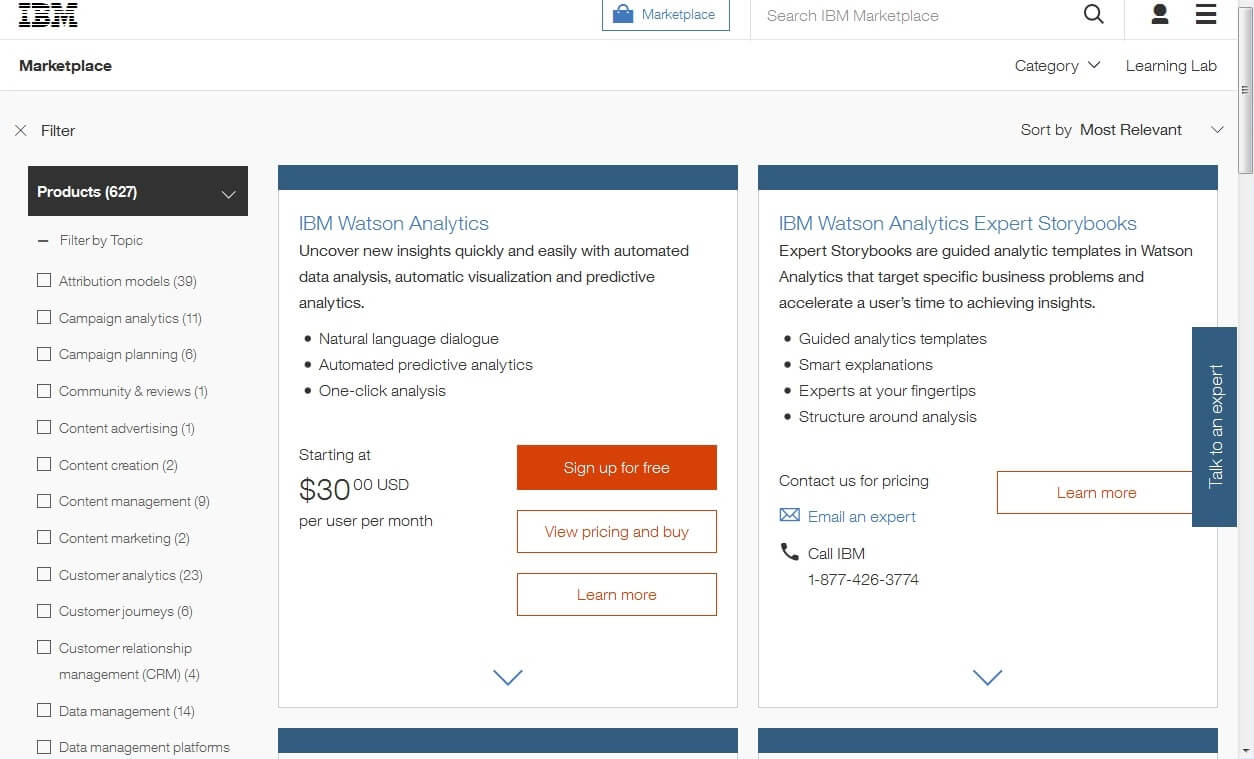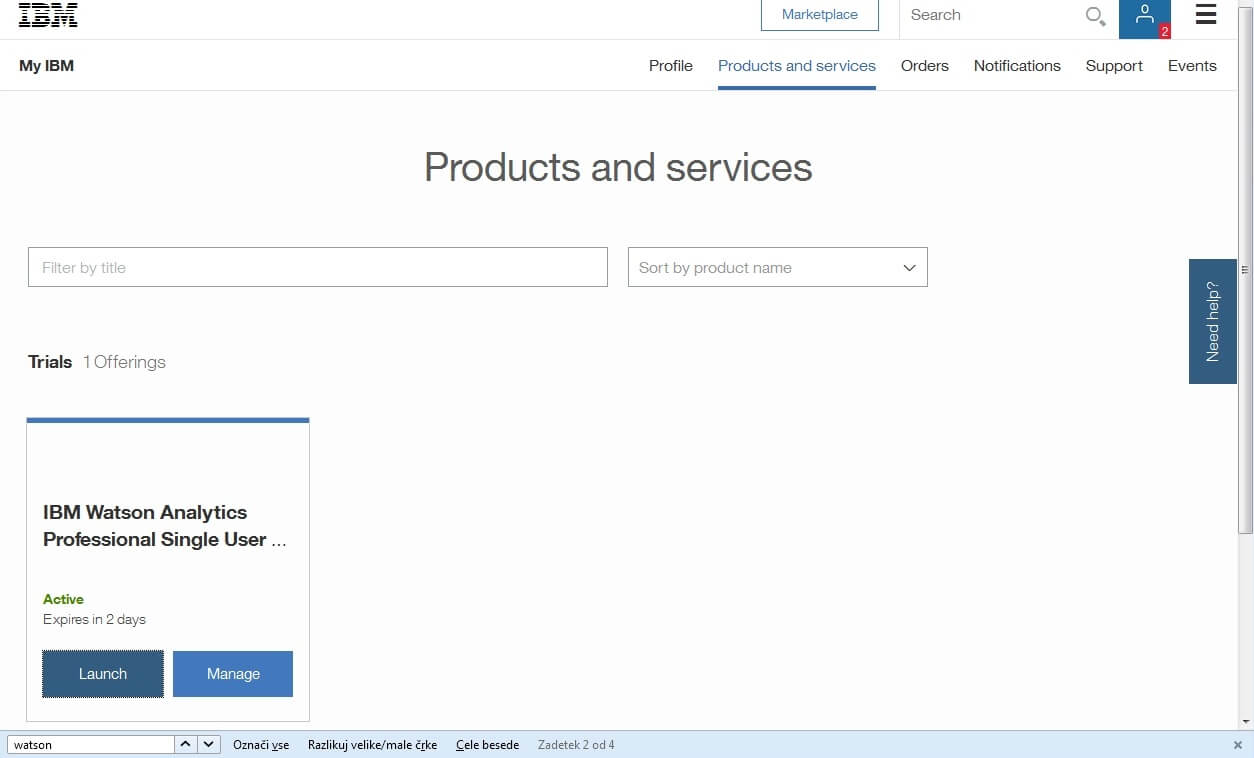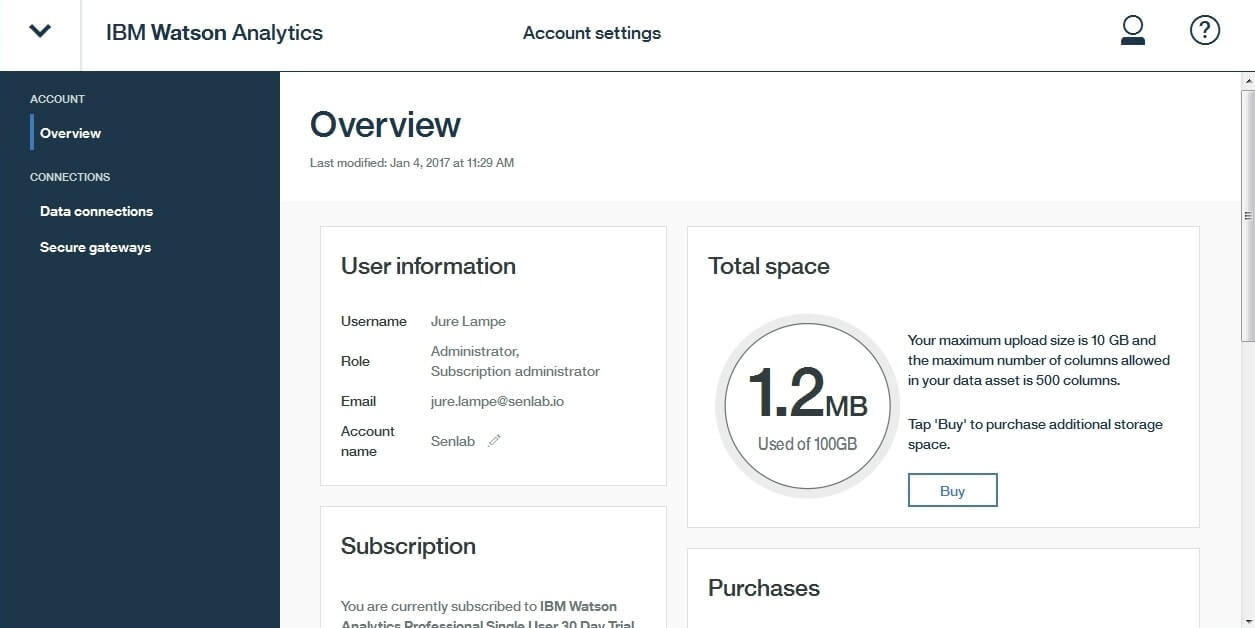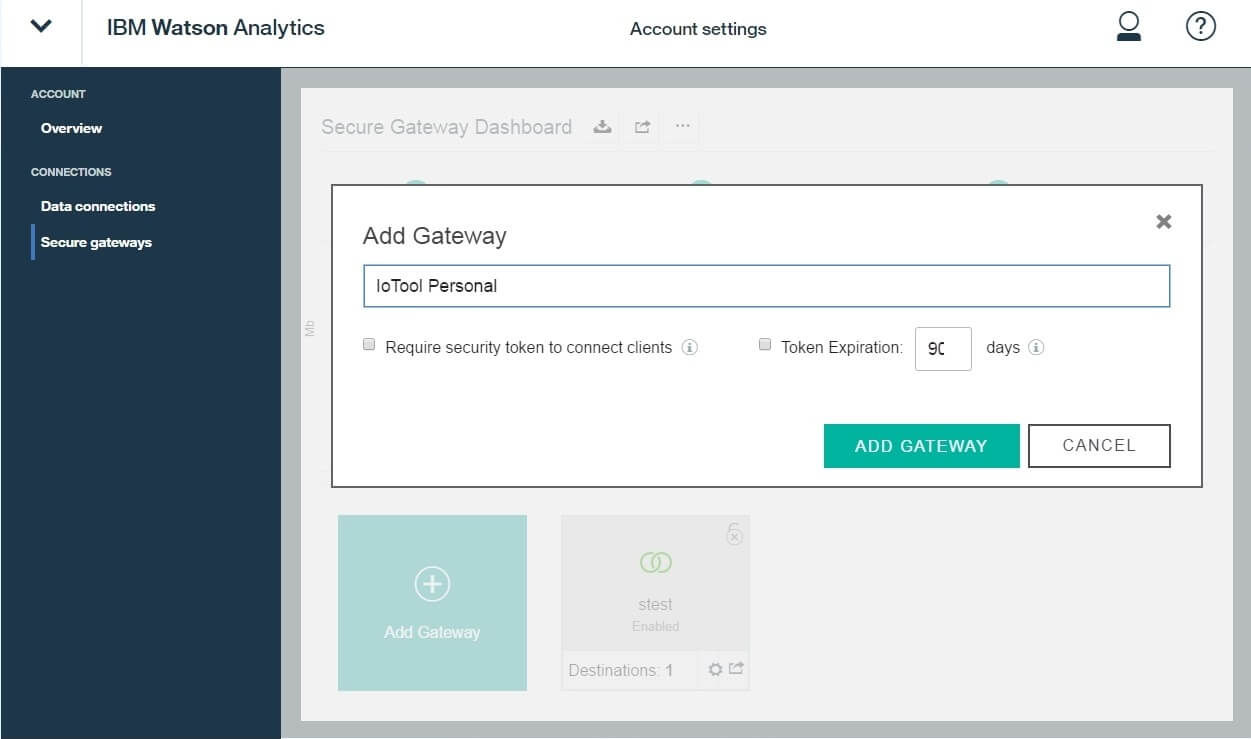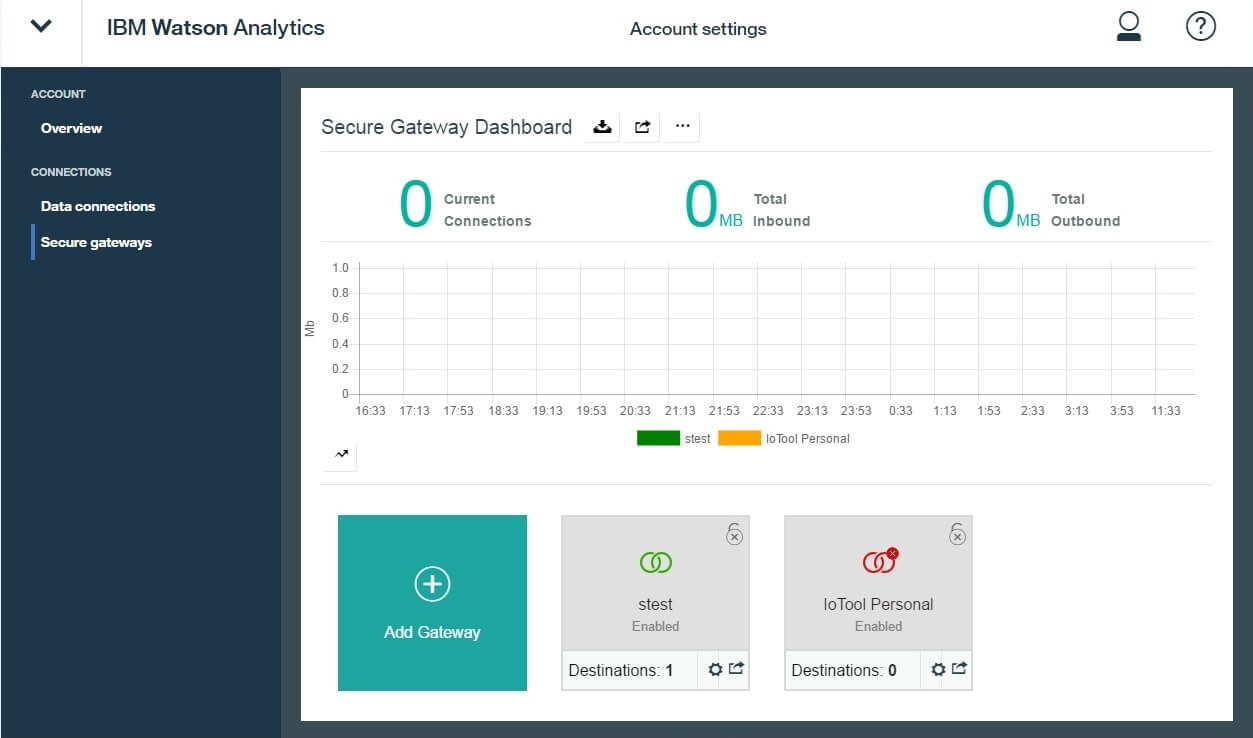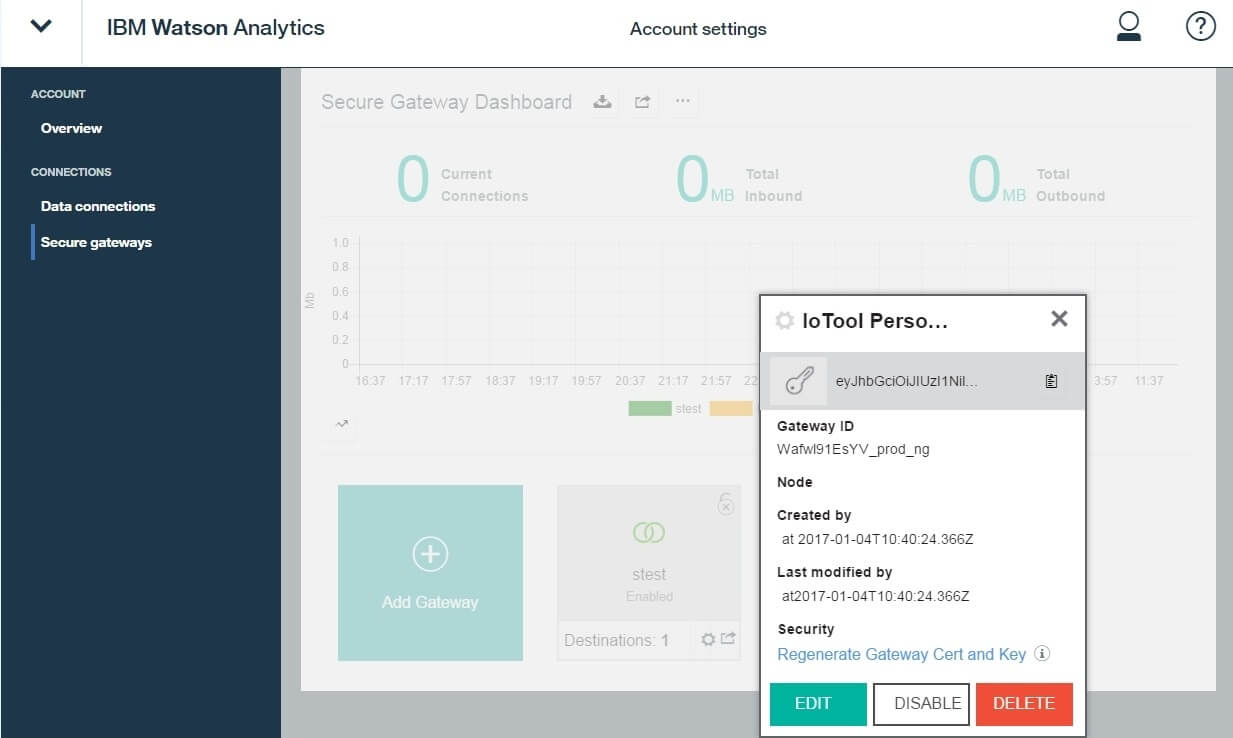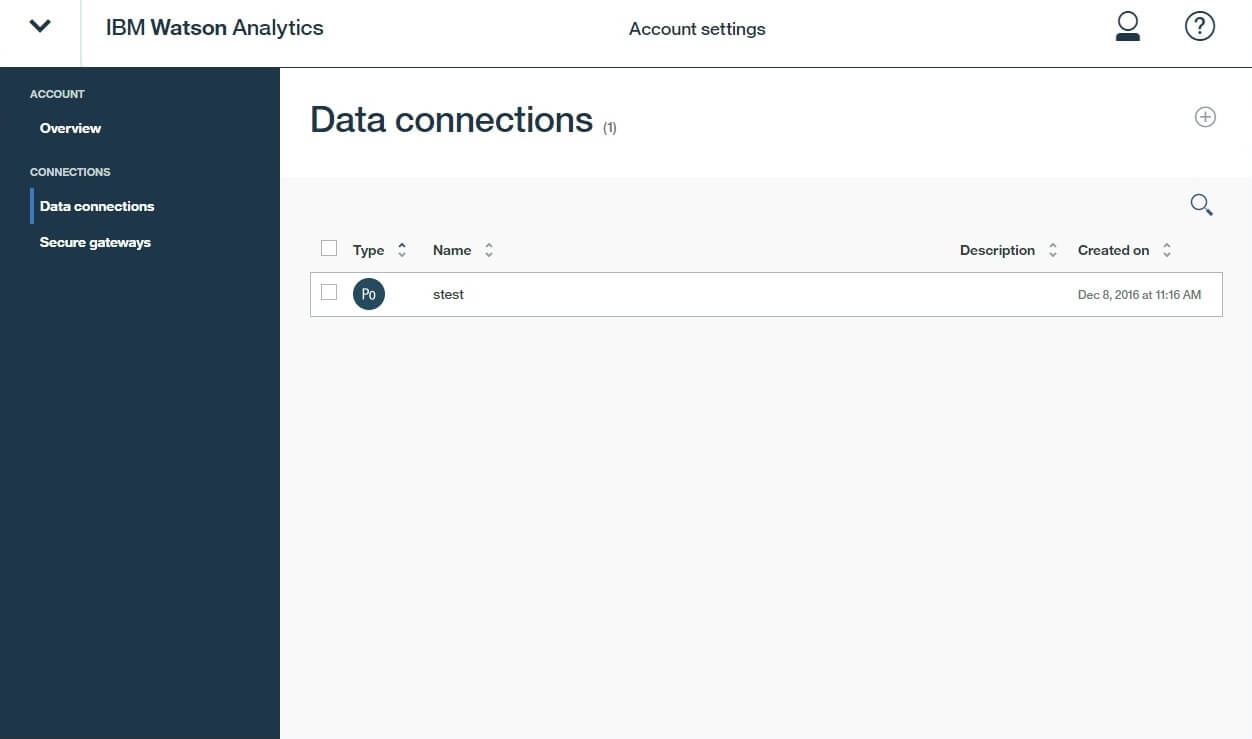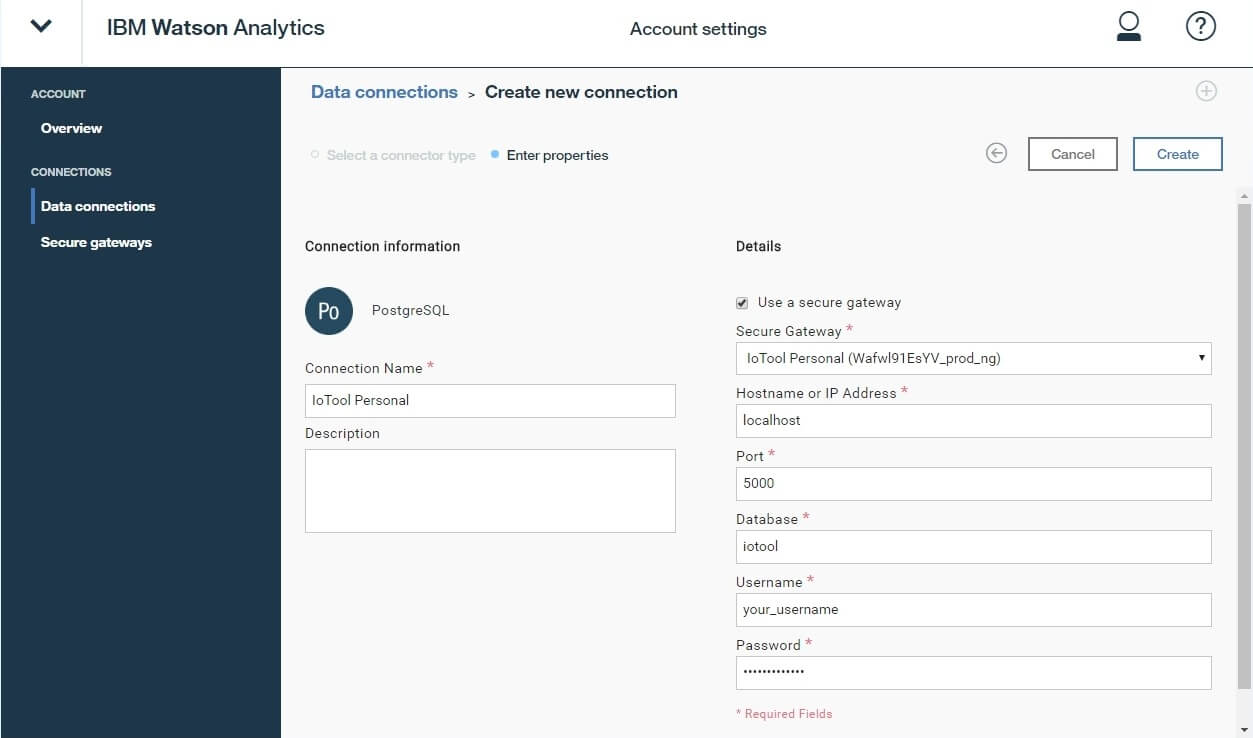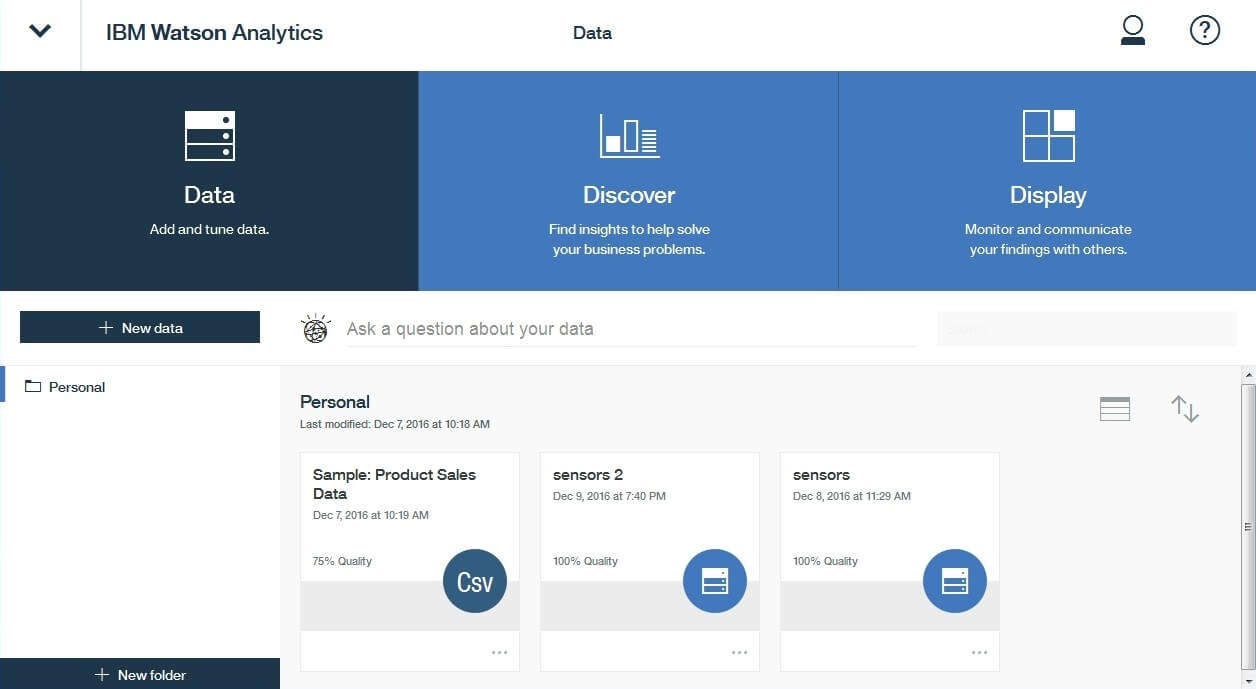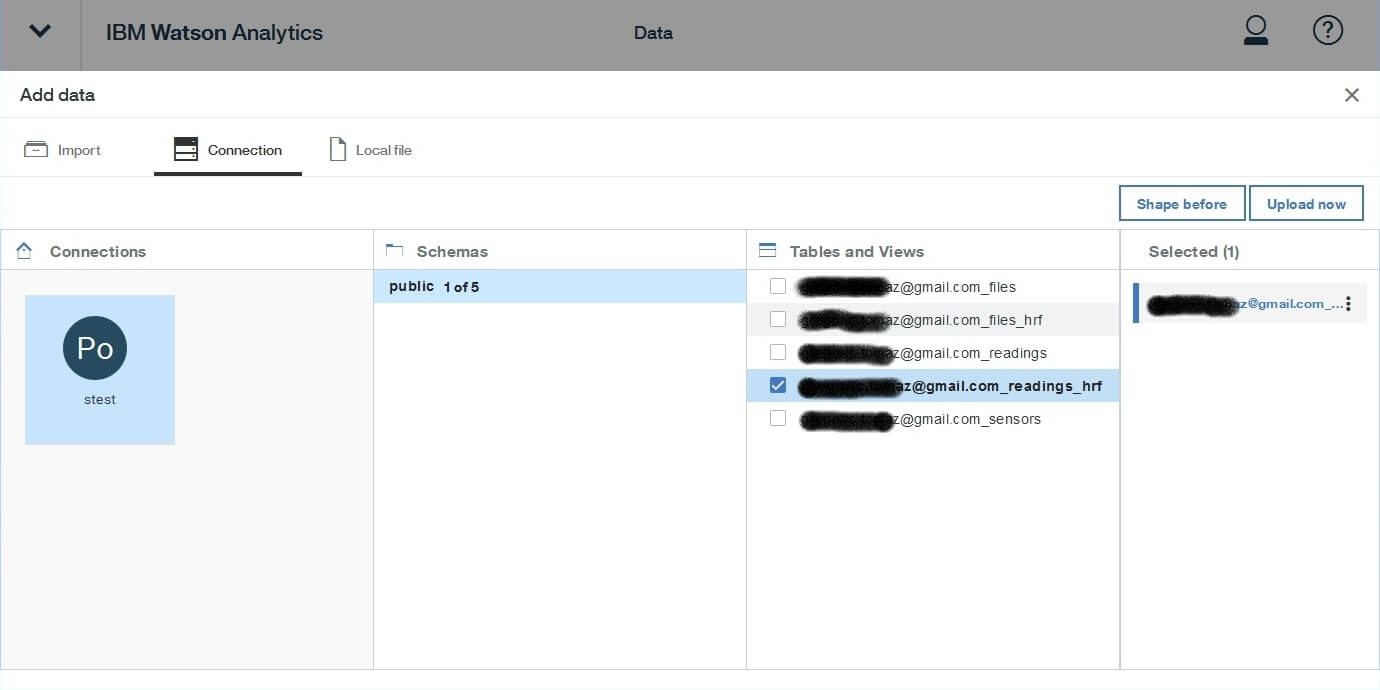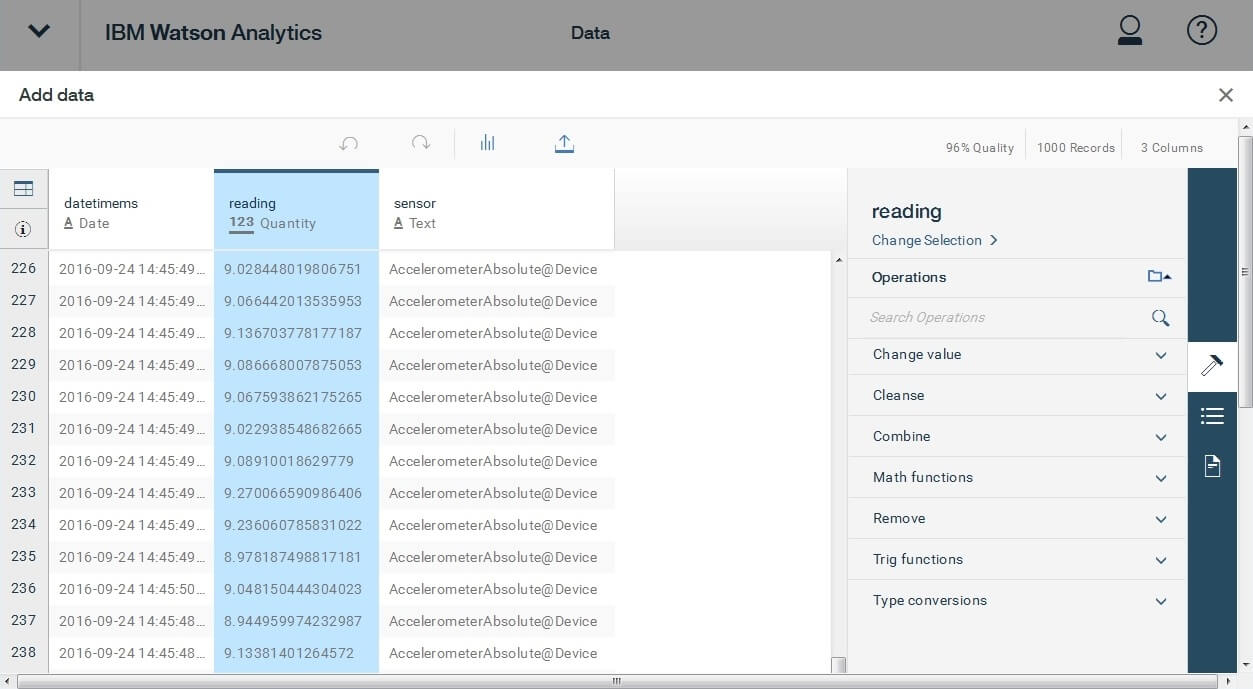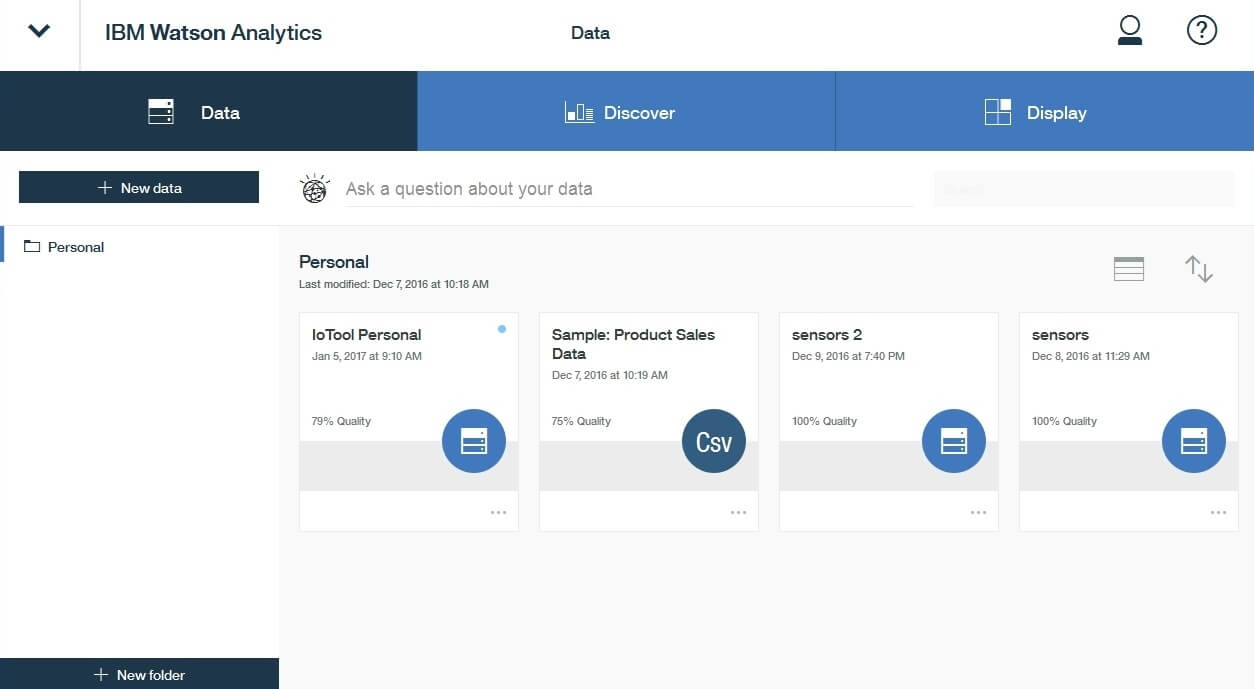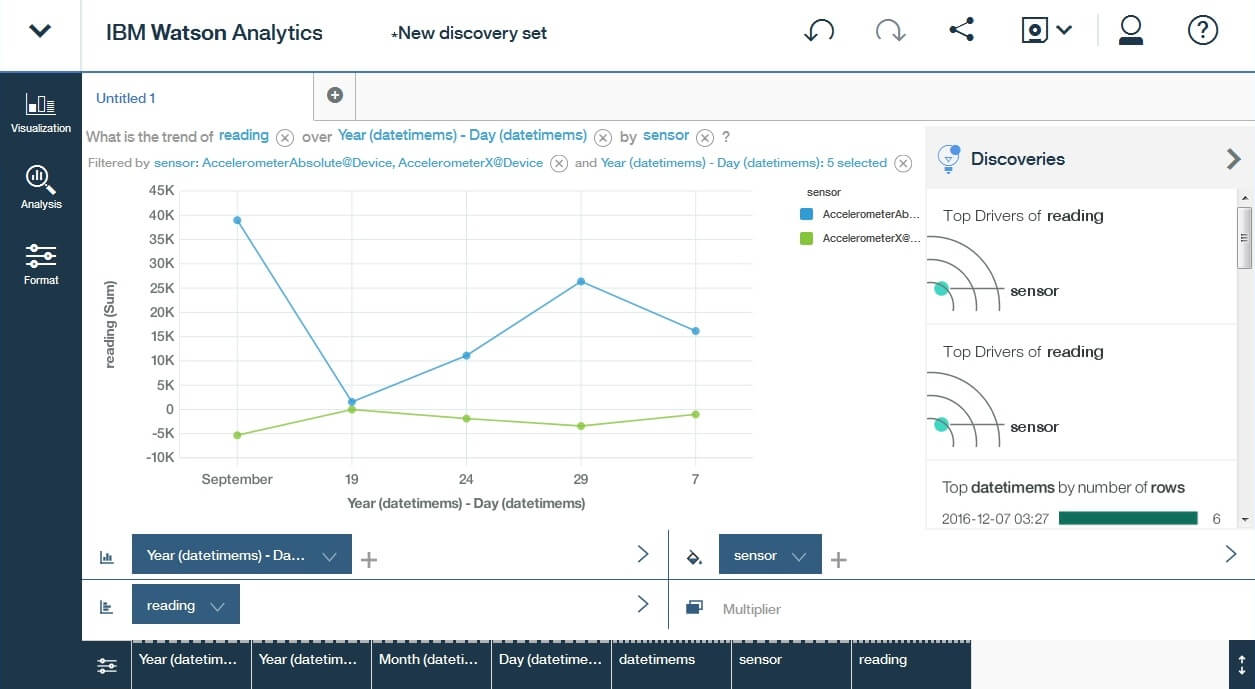- IoTool Blog
- Read 4166 times
Overview
Skill Level: Any Skill Level
Use only a smartphone and few sensors and uncover new insights quickly and easily with automated data analysis, automatic visualization and predictive analytics. • Natural language dialogue • Automated predictive analytics • One-click analysis
Ingredients
- IBM Watson Analytics
- IoTool Personal
- Android device with the latest IoTool application
Resources:
- IoTool homepage: you need to register to get access to an IoTool application.
- IoTool instalation is described in our IBM developerWorks recipe: Use a Smartphone as an IoT gateway to IBM Watson IoT
- IBM Watson Analytics is available at the IBM marketplace
Step-by-step
-
About IoTool
IoTool, a multi-awards winning smartphone gateway and API allows IoT researching and fast prototyping with minimal costs in domains: IoT, eHealth, sport&wellnessI4.0, HomeAutomation and Logistics.
Currently IoTool supports more than 100 different sensors with more than 250 sensor readings, 50 actuators (like Arduino, Lifx and similar) and different types of triggers connected to ordinary smartphone through a very flexible extensions system. Any new sensor, action, actuator, algorithm, trigger or cloud sync uses its own extension (similar like printer drivers). External developers can develop their own extension (usually extension can be made in hours) and their own UI for any type of IoT solutions.
IoTool works on Android devices (phone, tablet, Android TV, Raspberry PI with Android OS installed). IoTool on smartphone can process (collect, encrypt, store, show values and diagrams, sync to Cloud) up to 24.000 records per second, for example 12 lead ECG with 2000Hz.
IoTool modules:
 Dashboard
Dashboard
 Sensors and
Sensors and  Virtual sensors (algorithms)
Virtual sensors (algorithms)
 Messages
Messages
 Triggers,
Triggers,  Actions and
Actions and  Recipes
Recipes


 Cloud
Cloud
-
IoTool installation
Install IoTool on your Android smartphone as described in our IBM developerWorks recipe: Use a Smartphone as an IoT gateway to IBM Watson IoT

-
Registering to IoTool Personal
IoTool can store and export data locally (on your smartphone), but it can additionally store and access your data in the IoTool cloud. For that you need an IoTool cloud subscription. IoTool Personal is available for free for the first 30 days.
IoTool Personal is available at https://iotool.io. You may also proceed directly to subscription plans and order IoTool Personal.
You should enter promo code “freetrial” to get free access for the first 30 days.
After getting user name / password for IoTool Personal you need to:
Install IoTool Cloud extension on your smartphone (link works only for already registered users)
On your smartphone:
- Start IoTool
- Open an IoTool Drawer
- Select Settings / Syncronization
- Set Use synchronization
- Select Synchronization service

- Select IoTool Cloud
- Select IoTool Cloud Settings
- Entry data for Server URL, Database username, Database password you got during registration on IoTool Personal

- Select Send file
Now you can collect data with your IoTool. Sensors readings will be synched in real-time to your IoTool Personal account.
-
Installing IBM Watson Analytics
*only if you have not installed it yet
IBM Watson Analytics is available for free for first 30 days.
IBM Watson Analytics is available at the IBM marketplace. You can find it by searching for “IBM Watson Analytics”: https://www.ibm.com/marketplace/search/us/en-us?terms=IBM+Watson+Analytics.
Then you can click on “Sign up for free”, where you can get access to it the most quickly by already having an IBMid.

-
Connecting IBM Watson Analytics to IoT data source of IoTool Personal / 1
- Launch IBM Watson analytics at https://myibm.ibm.com/products-services/

- Click the user icon in the upper right corner and select “Account settings”

- Select “Secure gateways” in the left sidebar
- Click the “Add Gateway” icon

- Name your gateway, you may unselect both settings, click to AddGateway
- Click the gear icon of previously added Gateway

- Copy gateway key by clicking at the copy icon (e.g. eyJhbGciOiJIUzI1NiIsInR5cCI6IkpXVCJ9.eyJjb25maWd1cmF0aW9uX2lkIjoiV2Fmd2w5MUVzWVZfcHJvZF9uZyIsInJlZ2lvbiI6InVzLXNvdXRoIiwiaWF0IjoxNDgzNTI2NAI0fQ.SvcNkbxM-x-E0NmpMUuSiWiLLRaEduaLbSDrGghFzpY), Gateway ID (e.g. Wafwl91EsAV_prod_ng) and Node (e.g. cap-sg-prd-5.integration.ibmcloud.com)

- Send us an email at This email address is being protected from spambots. You need JavaScript enabled to view it.
We will enable your Gateway for you at IoTool Personal server. You should wait for our confirmation that we’ve done it. After that two red rings representing the gateway availability become green. Then you may proceed.
-
Connecting IBM Watson Analytics to IoT data source of IoTool Personal / 2
- Click “Data connections” in the left sidebar

- Click the plus icon in the upper right corner

- Select a connector type PostgreSQL
- Enter data connection properties: name it, select previously added Secure Gateway, enter “localhost”, enter “5000”, enter “iotool”, enter your IoTool Personal username, enter your IoTool Personal password

- Click the Create button
Now you have full access to all your data collected at IoTool Personal to be analysed with IBM Watson Analytics.
-
Add data from IoTool Personal to IBM Watson Analytics and tune it
- Select Data upper toolbar

- Click “+ New Data” button
- Click “Connection” button
- Click the connection that you’ve set up before
- Enter or update your IoTool Personal credentials and click “Continue” button
Now you can see the only public db schema and by clicking it also its tables and views. At this stage you should select the data you would like to analyse with IBM Watson Analytics. There are two tables which name ends with “_hrf”. These are humane readable views which are made from other listed tables. Analysing these two views only is the most common among all our IoTool users.
- Select tables and views you wish analyse

- You may shape the data before when needed (filter, combine, convert and many other data operations)

- Click “Upload” icon, name your data set and press OK to finally upload your data to IBM Watson Analytics
You data will be automatically analysed, processed and uploaded by IBM Watson Analytics. There is an icon representing your data just uploaded to IBM Watson Analytics.

-
Discover data from IoTool Personal with IBM Watson Analytics
Press the icon representing your data and discover your data with IBM Watson Analytics.