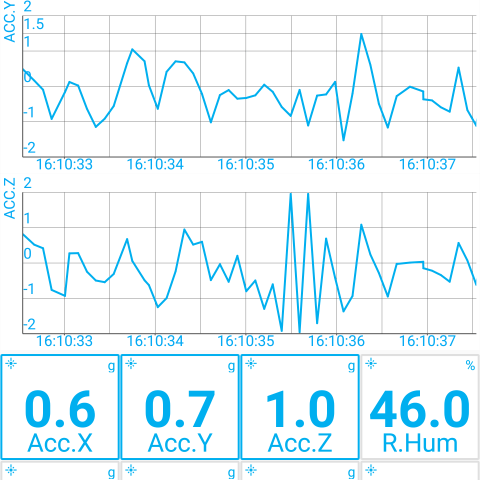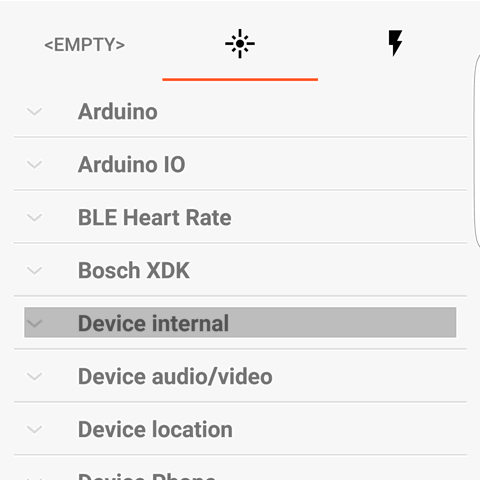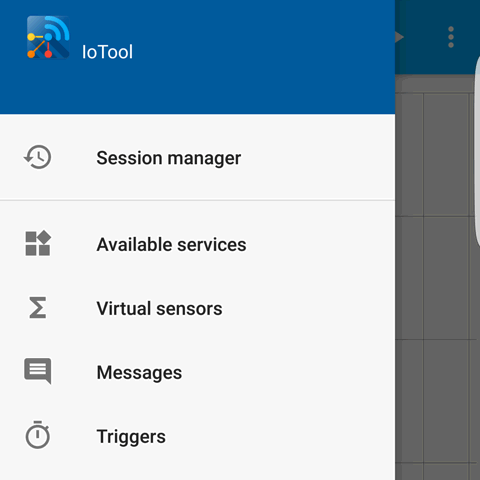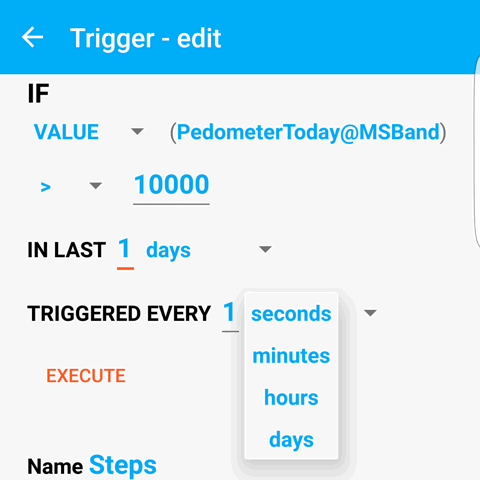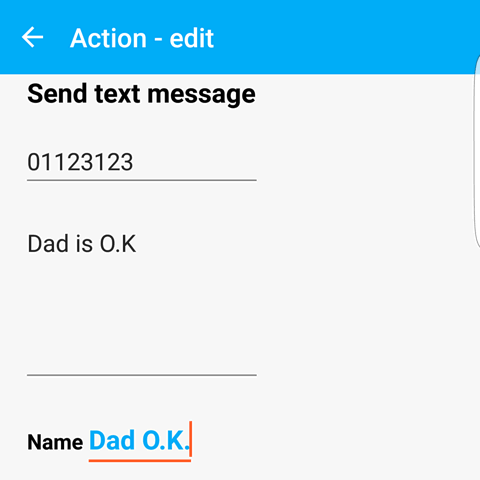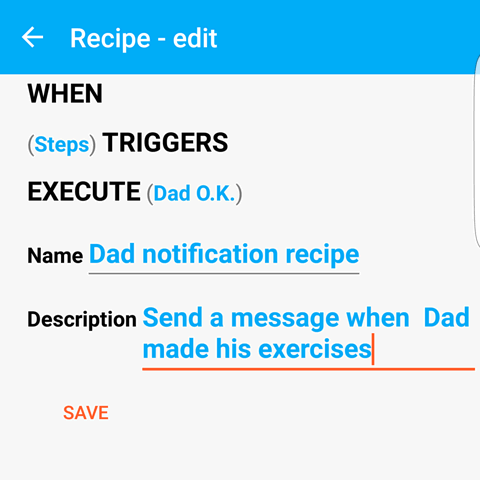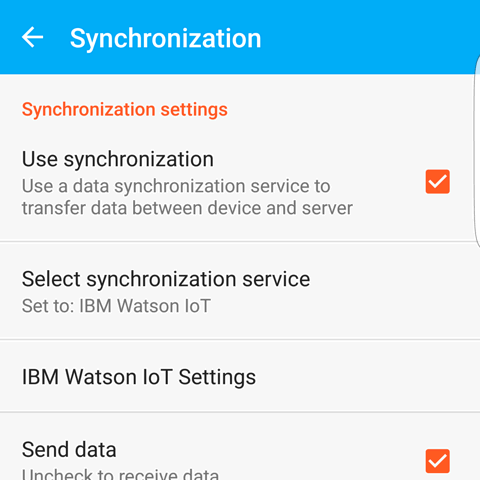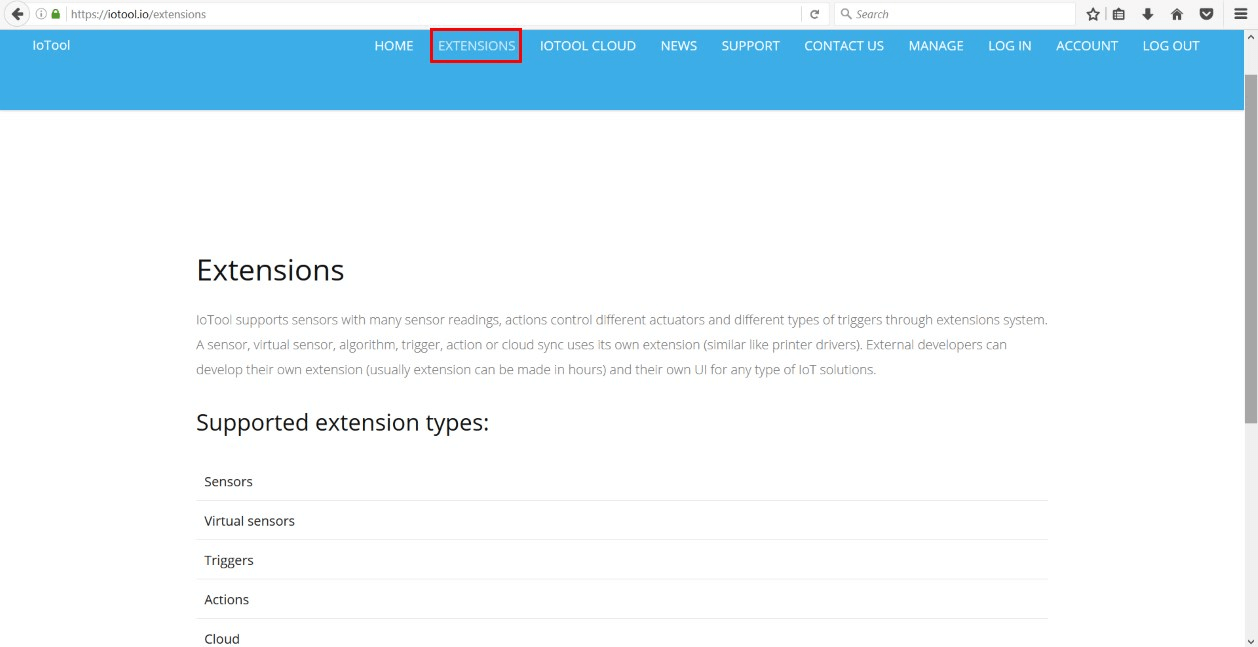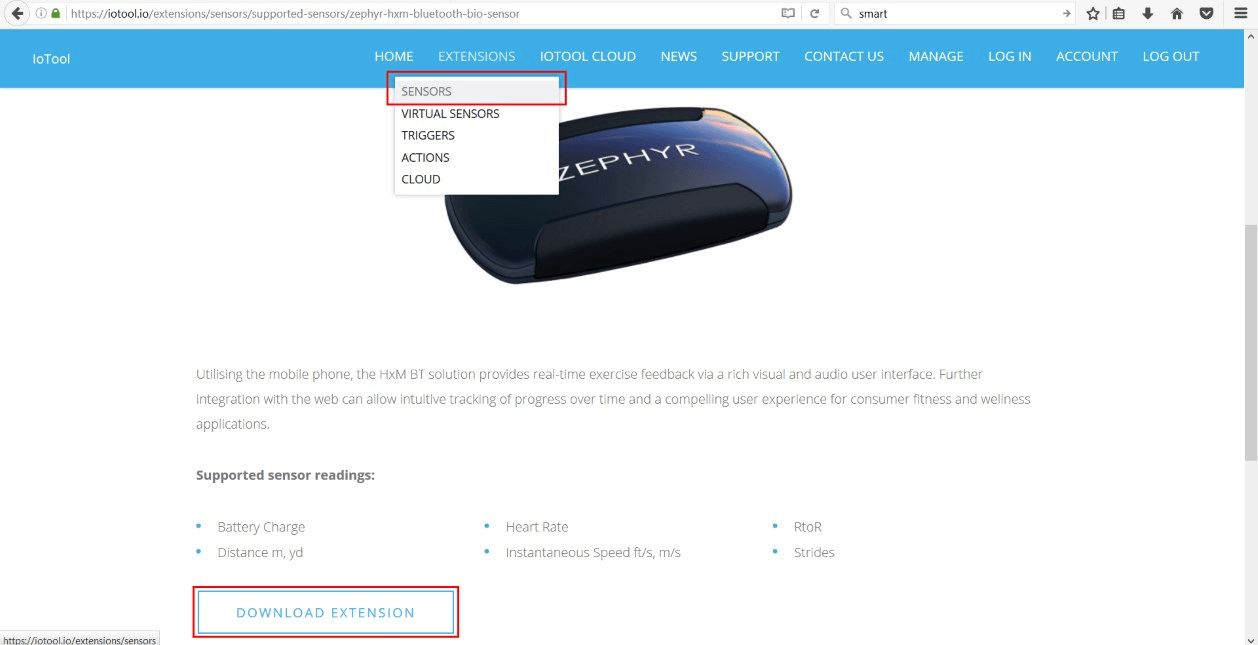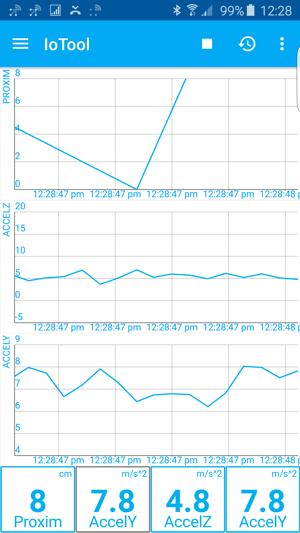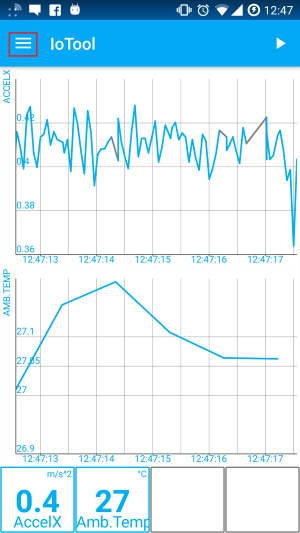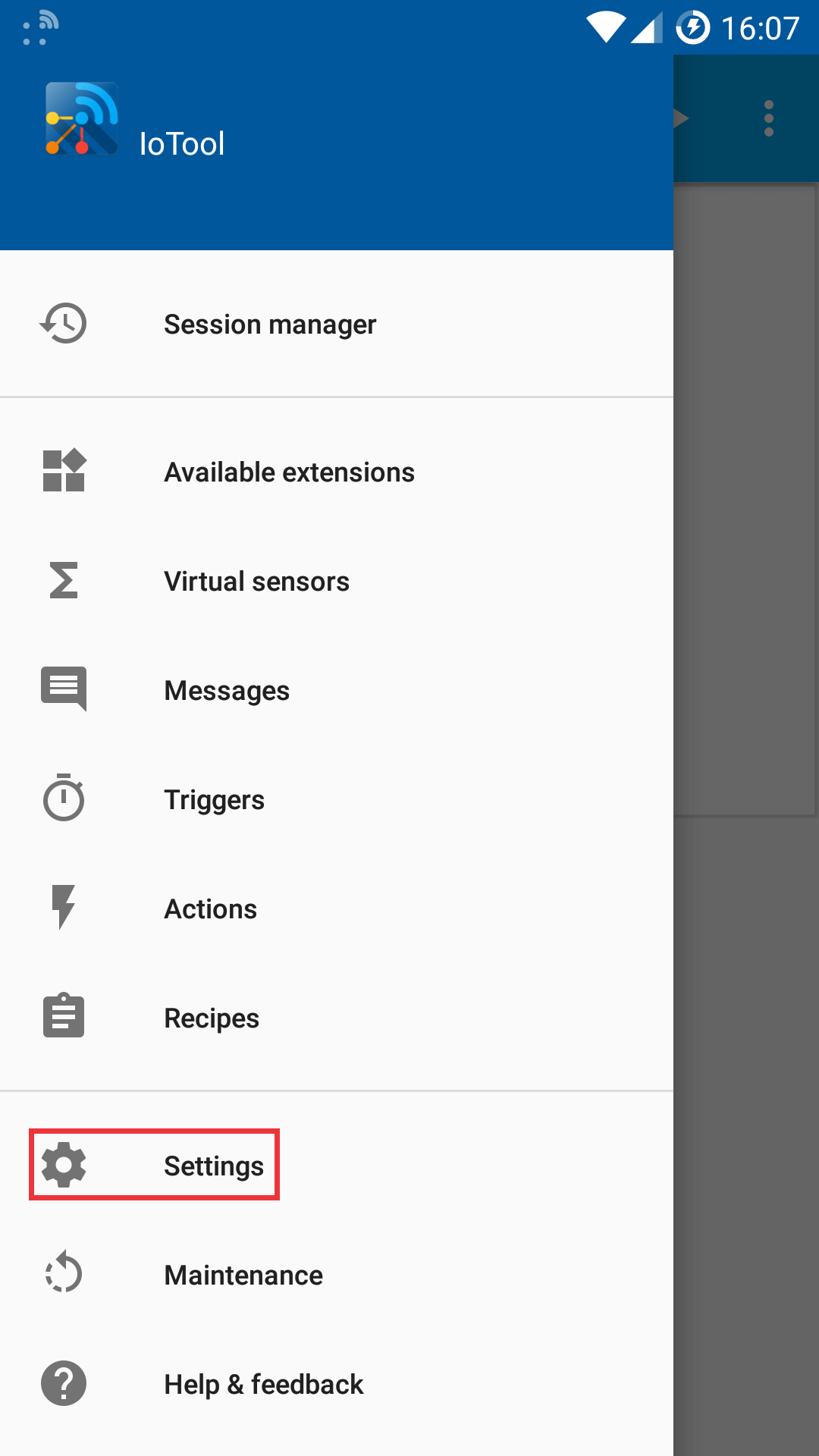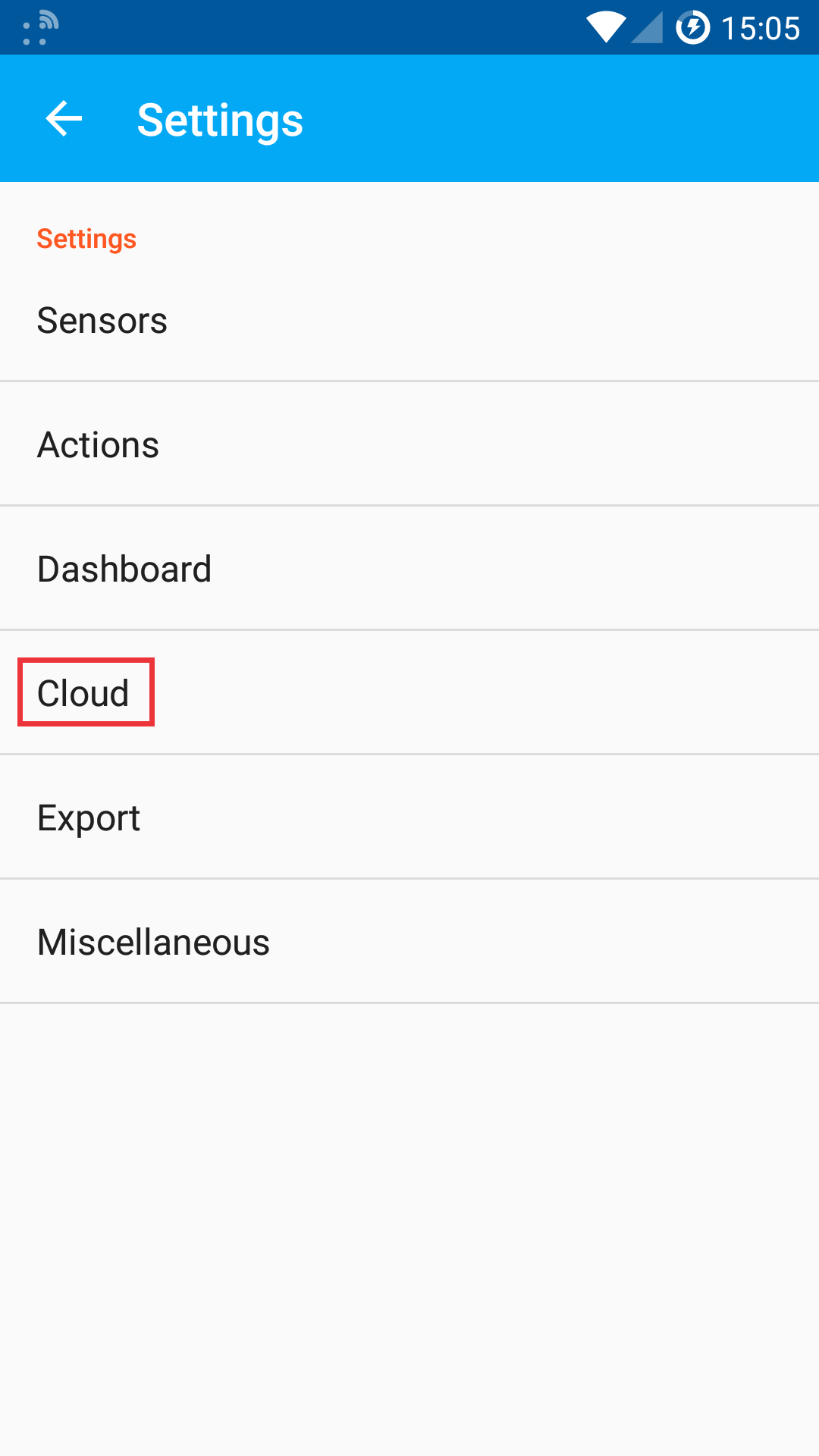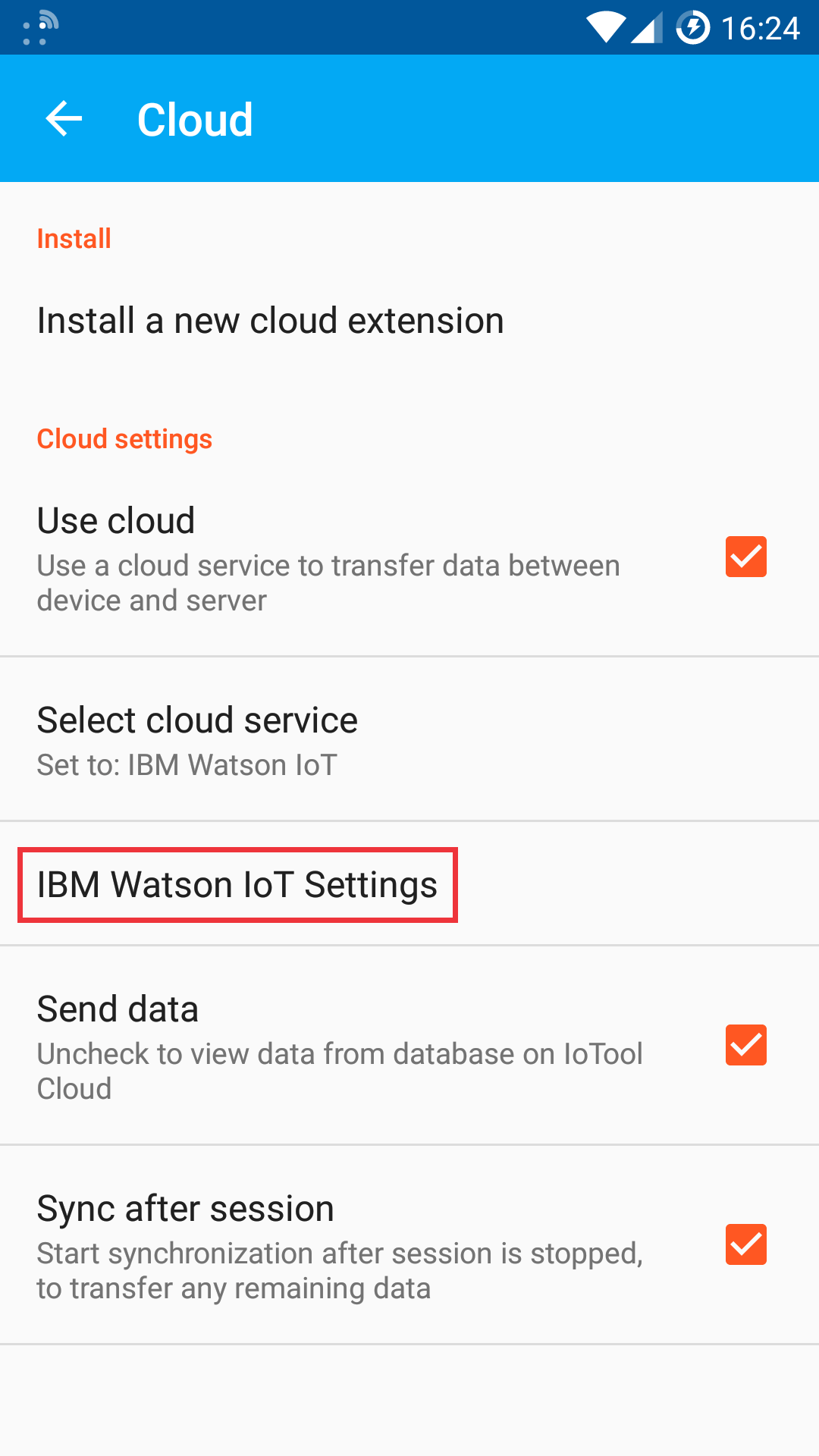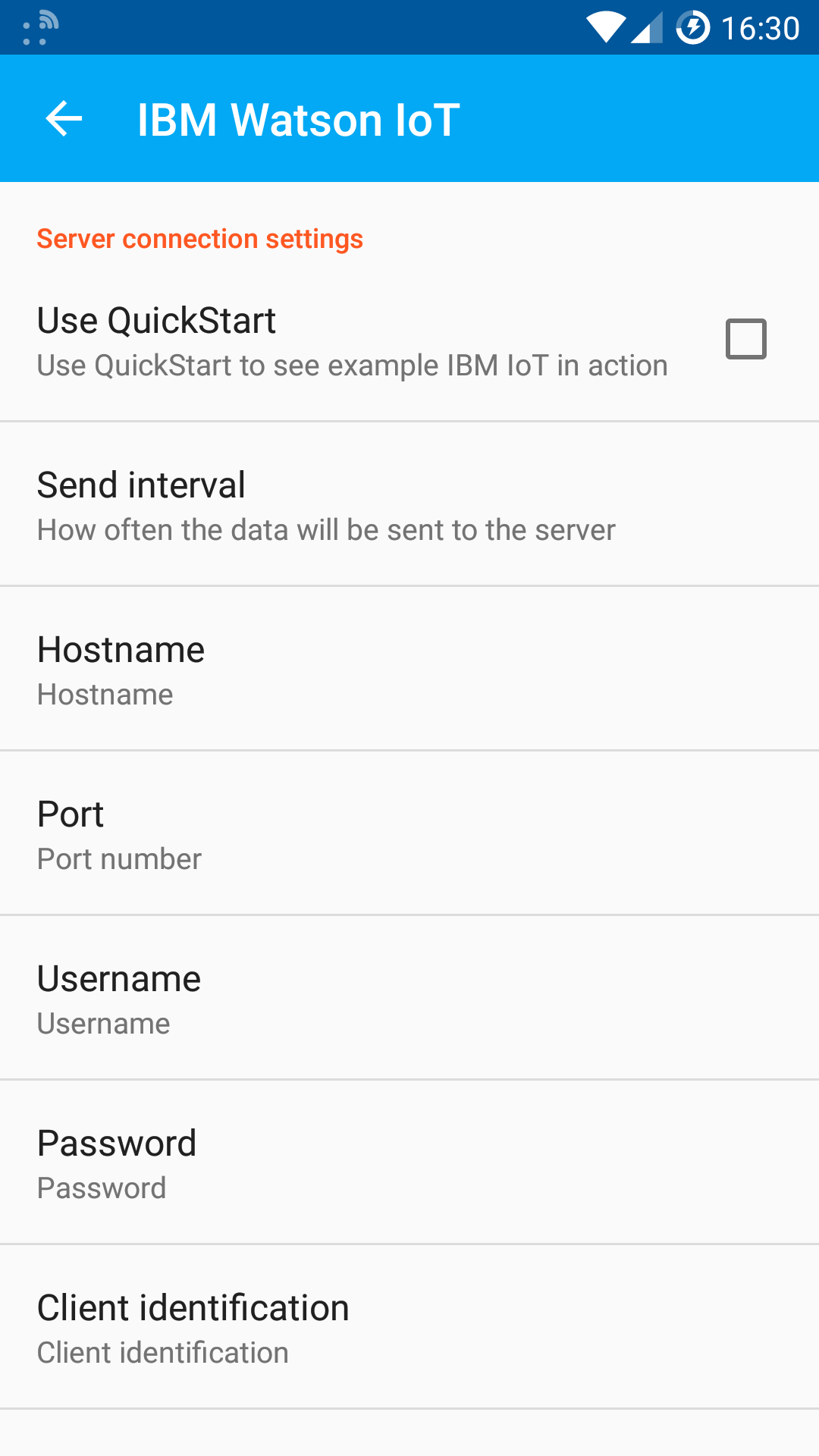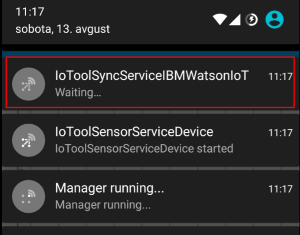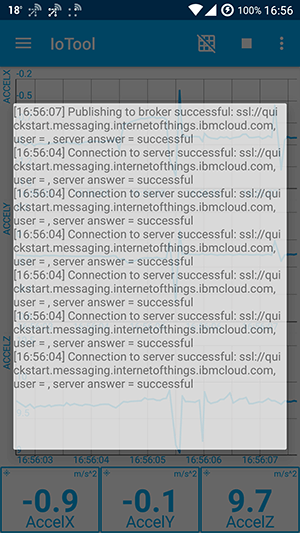- IoTool Blog
- Read 4475 times
Overview
Skill Level: Any Skill Level
For anyone with a basic knowledge how to install an Android application from Google Play
This recipe describes how to connect an Android smartphone to the IBM Watson IoT Quickstart using the IoTool app. Use different Sensors (integrated, wired, wireless), Virtual sensors (algorithms), Triggers, Actions or your own extensions.
Ingredients
- Android device with the latest IoTool application
Resources:
- IoTool homepage: https://iotool.io
- IoTool and IoTool extensions on Google Play: https://play.google.com/store/apps/developer?id=SenLab
Step-by-step
-
About IoTool
IoTool, a multi-awards winning smartphone gateway and API, allows IoT researching and fast prototyping with minimal costs in domains: IoT, eHealth, sport&wellnessI4.0, HomeAutomation, Industry 4.0 and Logistics.
Currently IoTool supports more than 100 different sensors with more than 277 sensor readings (like, Arduino, Audio, Bosch XDK, Internal Smartphone, TI SensorTag, Video and similar), 50 actuators (like Arduino, Flic, Internal Smartphone, Lifx and similar) and different types of triggers connected to ordinary smartphone through a very flexible extensions system. Any new sensor, action, actuator, algorithm, trigger or cloud sync uses its own extension (similar like printer drivers). External developers can develop their own extension (usually extension can be made in hours) and their own UI for any type of IoT solutions.
IoTool works on Android devices (phone, tablet, Android TV, Raspberry PI with Android OS installed). IoTool on a smartphone can process (collect, encrypt, store, show values and diagrams, sync to Cloud) up to 24.000 records per second, for example, 12 lead ECG with 2000Hz per lead.
IoTool modules:
 Dashboard
Dashboard
 Sensors and
Sensors and  Virtual sensors (algorithms)
Virtual sensors (algorithms)
 Messages
Messages
 Triggers,
Triggers,  Actions, and
Actions, and  Recipes
Recipes


 Cloud
Cloud
-
IoTool installation
- Register and Login to IoTool.io
- Select extensions needed for a project

- Download IoTool.apk (link is on iotool.io main page)
- Select and download sensor extensions (iotool.io / EXTENSIONS / SENSORS) to your smartphone. If you wish to use only internal Android sensors, use “Android sensors – Service: Device internal”.

-
IoTool setup and test
- Read the User manual (iotool.io / SUPPORT / USER MANUALS / IoTool User manual) and set up sensors and IoTool dashboard to get the Sensor readings you wish.
- NOTE: all selected Sensor readings from IoTool dashboard will be sent to IBM Watson IoT Quickstart.
- After the dashboard START button is pressed, you should get all selected Sensor readings to the IoTool dashboard in real-time.

-
IoTool IBM Watson IoT Cloud extension download and synchronization settings
- Download IoTool IBM Watson IoT Cloud extension: iotool.io / EXTENSIONS / CLOUD / IBM Watson IoT Cloud to your smartphone.
IoTool Synchronization settings
Now we will configure IoTool to actually connect to IBM Watson IoT Quickstart. You can find the settings if you open navigation drawer in your IoTool app -> Settings -> Cloud-> IBM Watson IoT Settings. Note that in Cloud settings both Use cloud and Send data must be checked and IBM Watson IoT service selected.
Connection parameters
The following information is required when connecting your device:
- URL: ssl://quickstart.messaging.internetofthings.ibmcloud.com
Do not forget to use the “ssl://” prefix! - Port:8883
- Device identifier: d:quickstart:mosquitto:<device_id>
The <device_id> parameter uniquely identifies your device. You can use it to monitor the readings with IBM Watson IoT Quickstart - Username: /
Leave empty for Quickstart. - Password: /
Leave empty for Quickstart. - Event topic format: iot-2/evt/<event_id>/fmt/json
The <event_id> specifies the event name that is shown in Watson IoT Platform. - Quality of Service: 0
Quickstart offers no confirmation of receipt and does not support MQTT quality of service (QoS) levels greater than zero.
You can read more about connecting devices here.
Path to settings





-
Test the dashboard and communication
START a dashboard. To make sure that service is running, check your notification bar

and the IoTool monitor.

Collected Sensors readings should be synced to IBM Watson Quickstart.